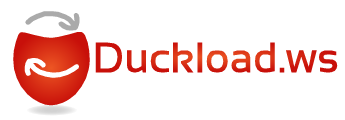Microsoft Office 2019 ProPlus Build 16.0.11128.20000[Eng-ไทย] + VisioPro[Eng] + ProjectPro[Eng] x86x64 (07Dec2018) ตัวเต็ม อัพเดทล่าสุด เลือกการติดตั้งที่คุณต้องการกำหนดเองได้ รายละเอียดด้านใน
https://static.tt-torrent.com/1544189061-Box.jpg
Features:
Microsoft Office 2019 ProPlus Build 16.0.11128.20000[Eng-ไทย] + VisioPro[Eng] + ProjectPro[Eng] x86x64 (07Dec2018)
Software Version: 16.0.11128.20000
Language: English, ไทย
Architecture : 32-bit(x86) and 64-bit(x64)
Activator: Not Included
Composition of assembly:
Microsoft Office Professional Plus 2019
- Word 2019
- Excel 2019
- Access 2019
- Outlook 2019
- OneNote 2019
- PowerPoint 2019
- Publisher 2016
- Skype for Business 2019
- OneDrive for Busines 2019
Project Professional 2019
Visio Professional 2019
Checksums:
Name: en-th_office_2019_proplus_16.0.11128.20000_x86x64_07D ec2018.iso
Size: 4.41 GB (4,741,496,832 bytes)
CRC32: 0b1ca569
MD5: 634f8de082d72d768e4682f7bd276729
SHA-1: 6cac210ed86d2bda0edb6e857d20f6a5da912895
วิธีการติดตั้ง: (ถ้าดูรูปแล้วไม่ชัด ให้เลื่อนลูกศร Mouse Pointer ไปวางที่รูปแล้วคลิกขวา เลือก Open image in new tab แล้วไปดูที่ New Tab รูปจะขยายเท่า Original)
1. Mount / burn / extract ISO file ดับเบิลคลิก Setup.exe จะได้ตามรูปข้างล่าง
https://static.tt-torrent.com/154418...fd6538d466.jpg
2. แล้วเลือกติดตั้งเฉพาะที่ท่านต้องการได้ แล้วคลิกปุ่ม [Install Office] ตามรูปข้างล่าง
(ตัวอย่าง เลือก Microsoft Office 2019, ProPlus 2019:, x64, Word, Excel, ProjectPro, VisioPro, en-US, th-TH, Monthly)
https://static.tt-torrent.com/154418...3d9f20a97c.jpg
https://static.tt-torrent.com/154418...d22b41a723.jpg
3. รอจนติดตั้งเสร็จ หน้าต่างInstallจะขึ้นมาแทน ปิดหน้าต่างInstallไป แล้วเปิดโปรแกรมต่างๆดูว่าActivatedหรือยังและเป็นเว อร์ชั่นอะไร ตามรูปข้างล่าง
https://static.tt-torrent.com/154418...9e738a5d65.jpg
https://static.tt-torrent.com/154418...efe084e24e.jpg
https://static.tt-torrent.com/154418...af91518b5d.jpg
https://static.tt-torrent.com/154418...95572244fd.jpg
https://static.tt-torrent.com/154418...ef26e1c0ab.jpg
https://static.tt-torrent.com/154418...0e3df6b24f.jpg
https://static.tt-torrent.com/154418...bd45bec5b0.jpg
https://static.tt-torrent.com/154418...6bfa1d2ee5.jpg
https://static.tt-torrent.com/154418...1b1d1c3bdc.jpg
https://static.tt-torrent.com/154418...097207f02e.jpg
https://static.tt-torrent.com/154418...167c94c2b5.jpg
https://static.tt-torrent.com/154418...5312984136.jpg
4. สลับเมนูภาษาอังกฤษ=>ภาษาไทย คลิกปุ่ม Start->Microsoft Office Tools->Office Language Preferences ก็จะได้ตามรูปข้างล่าง
https://static.tt-torrent.com/154418...c9a65e38b3.jpg
5. แก้ไขให้ได้ตามรูปข้างล่าง แล้วคลิกปุ่ม [OK]
https://static.tt-torrent.com/154418...dd23a5fd06.jpg
6. หน้าตาเมนูภาษาไทยของ Excel และ Word ตามรูปข้างล่าง(ยกเว้น ProjectPro และ VisioPro เมนูเป็นภาษาอังกฤษเท่านั้น)
https://static.tt-torrent.com/154418...e48d125a55.jpg
https://static.tt-torrent.com/154418...f837c8e784.jpg
http://www.filecondo.com/dl.php?f=G33a831Gwkxu