http://upic.me/show/61787121
http://upic.me/show/61787122
http://upic.me/show/61787123
How to use Free Video Flip and Rotate
Step 1. Install and launch Free Video Flip and Rotate
Step 2. Import video
Free Video Flip and Rotate: import a video
Click Add file to browse for a video or just drag and drop your video in the program s window.
Step 3. Select flip or rotate options
Free Video Flip and Rotate: select flip or rotate options
Choose one of the following buttons to flip or rotate the video:
- rotate left 90?
- rotate left 180?
- rotate right 90?
- flip vertically
- flip horizontally
- flip left to right
- flip right to left.
Step 4. Choose output format and save the video
Free Video Flip and Rotate: choose output format and save the video
Among the output formats you ll find a widespread GIF which is so popular now! Don t miss your chan?e to make your own.
Note: By default output files are saved to My Videos folder. You may change it in Options.
--------------------------
วิธีใช้ Video Flip และหมุนวิดีโอฟรี
ขั้นตอนที่ 1. ติดตั้งและเปิดใช้งาน Video Flip ฟรีและหมุน
ขั้นตอนที่ 2. นำเข้าวิดีโอ
วิดีโอพลิกและหมุนฟรี: นำเข้าวิดีโอ
คลิก เพิ่มไฟล์ ... เพื่อเรียกดูวิดีโอหรือเพียงลากและวางวิดีโอในหน้าต่ างของโปรแกรม
ขั้นตอนที่ 3. เลือกตัวเลือกพลิกหรือหมุน
วิดีโอพลิกและหมุนฟรี: เลือกพลิกหรือหมุนตัวเลือก
เลือกปุ่มใดปุ่มหนึ่งต่อไปนี้เพื่อพลิกหรือหมุนวิดีโ อ:
- หมุนซ้าย 90 ?
- หมุนซ้าย 180 ?
- หมุนขวา 90 ?
- พลิกแนวตั้ง
- พลิกแนวนอน
- พลิกจากซ้ายไปขวา
- พลิกจากขวาไปซ้าย
ขั้นที่ 4 เลือกรูปแบบเอาต์พุตและบันทึกวิดีโอ
วิดีโอฟรีพลิกและหมุน: เลือกรูปแบบเอาต์พุตและบันทึกวิดีโอ
ในรูปแบบการแสดงผลคุณจะพบ GIF อย่างกว้างขวางซึ่งเป็นที่นิยมกันอย่างแพร่หลายในขณะ นี้! พลาดไม่ได้กับการทำของคุณเอง
หมายเหตุ: โดยค่าเริ่มต้นไฟล์ที่ส่งออกจะถูกบันทึกลงในโฟลเดอร์ วิดีโอของฉัน คุณสามารถเปลี่ยนได้ในตัวเลือก
http://www.filecondo.com/dl.php?f=Jf85b11Eh3iK
+ ตอบกลับกระทู้
สรุปผลการค้นหา 1 ถึง 1 จากทั้งหมด 1
กระทู้: Free Video Flip and Rotate[Full]
-
11-21-2017 06:04 PM #1
 Free Video Flip and Rotate[Full]
Free Video Flip and Rotate[Full]
ข้อมูลกระทู้
Users Browsing this Thread
ในขณะนี้มี 1 ท่านดูกระทู้อยู่. (0 สมาชิกและ 1 ผู้เยี่ยมชม)
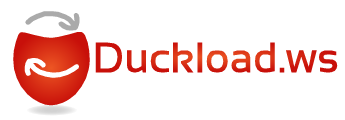


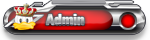


 อ้างอิงข้อความ
อ้างอิงข้อความ