WINDOWS 10 21H2 BUILD 19044.1682 AIO 9IN1 (X64) MULTILINGUAL PRE-ACTIVATED MAY 2022
Windows 10 21H2 Build 19044.1682 AIO 9in1 (x64) Multilingual PreActivated
Editions:
Windows 10 Home
Windows 10 Pro
Windows 10 Enterprise
Windows 10 Education
Windows 10 Pro Education
Windows 10 Pro for Workstations
Windows 10 Home Single Language
Windows 10 Enterprise multi-session
Windows 10 loT Enterprise
Languages:
Arabic (Saudi Arabia)
Bulgarian (Bulgaria)
Czech (Czech Republic)
Danish (Denmark)
German (Germany)
Greek (Greece)
English (United States)
Spanish (Spain)
Estonian (Estonia)
Finnish (Finland)
French (France)
Hebrew (Israel)
Croatian (Croatia)
Hungarian (Hungary)
Italian (Italy)
Japanese (Japan)
Korean (Korea)
Lithuanian (Lithuania)
Latvian (Latvia)
Norwegian (Norway)
Dutch (Netherlands)
Polish (Poland)
Portuguese (Brazil)
Portuguese (Portugal)
Romanian (Romania)
Russian (Russia)
Slovak (Slovakia)
Slovenian (Slovenia)
Serbian (Latin, Serbia)
Swedish (Sweden)
Thai (Thailand)
Turkish (Turkey)
Ukrainian (Ukraine)
Chinese (Simplified, China)
Chinese (Taiwan)
Features:
OEM Branding according to Desktop/Laptop Motherboard Brand
Tweaks:
Auto Name System Drive as per Windows Edition
This PC icon on Desktop
Show File Extensions
Remove -Shortcut from icons
Disable M.S.R.T
Disable Auto Reboot after Windows Updates
Show User Folder Icon on Desktop
Disable Secure UACs Desktop Dimming
Disable BSOD Auto restart
Show Network Icon on Desktop
Command Prompt Context Menus
Disable Windowss Error Reporting
Taskbars icon view set to never combine
This PC view instead of Quick Access
Unpin the Store icon or an UWP Apps from the Taskbar
Remove People Band from System Tray
Prevent Cortana to start
Set Diagnostic/Feedback to Basic/Never
h-i-d-e the Taskbar Search Icon
Unpin the Mail icon from the Taskbar
Unpin the Task View icon from the Taskbar
Enable Registry Automatic Backups
Use Slim Start Menu and Cleaner Taskbar
Re-Enable the System Restore Feature
Add Manage User Accounts in Control Panel
Show the Battery Time Remaining on the Battery UI
Add Manage User Accounts {Classic User Accounts} within the Control Panel view
h-i-d-e Skypes Meet Now icon on the System Tray
Whats New:
Whats in this build
Operating System:
Processor: 1 gigahertz (GHz) or faster.
RAM: 2 gigabyte (GB).
Free space on hard disk: 32 gigabytes (GB).
Graphics card: DirectX 9 graphics device or a newer version.
Install Notes:
Starting installer in PC (via USB)
Follow the steps given below:
Download the Windows 10 ISO image file from the download section.
Install a USB bootable creation software (such as Rufus) on your Windows computer.
Plug in a USB flash drive (at least 8GB of free space) to your computer.
Open the USB bootable creation software, and select the ISO image file of Windows 10, and start the process.
As soon as done, plug the bootable USB into a system where you want to install Windows 10.
Restart the computer.
Press the boot device menu key and select USB to boot first.
Select USB device and start the Windows 10 installer.
Screenshots:
Windows_10_x64rufus-3.18.exe
http://www.filecondo.com/dl.php?f=gb685f1NPcIl
Windows_10_x64_(35_Languages)_9in1_Build_19044.168 2_21H2_Pre-Activated_[FTUApps].ISO
http://www.filecondo.com/dl.php?f=T35e1b1NPcHC
+ ตอบกลับกระทู้
สรุปผลการค้นหา 1 ถึง 1 จากทั้งหมด 1
-
05-13-2022 05:27 PM #1
 Windows 10 21h2 build 19044.1682 aio 9in1 (x64) multilingual pre-activated may 2022
Windows 10 21h2 build 19044.1682 aio 9in1 (x64) multilingual pre-activated may 2022
ข้อมูลกระทู้
Users Browsing this Thread
ในขณะนี้มี 1 ท่านดูกระทู้อยู่. (0 สมาชิกและ 1 ผู้เยี่ยมชม)
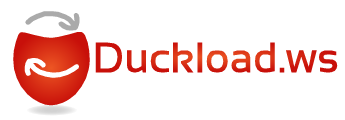




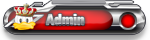








 อ้างอิงข้อความ
อ้างอิงข้อความ