Features:
Microsoft Office 2016 ProPlus Insider Build 16.0.7766.7032[Eng-ไทย] + VisioPro[Eng] + ProjectPro[Eng] x86x64 (24Jan2017) by W.Z.T.
Software Version: 16.0.7766.7032
Language: English, ไทย
Architecture : 32-bit(x86) and 64-bit(x64)
Activator: Included
วิธีแก้ไขอาการค้างใน Word 2016 เมื่อกดปุ่ม[~]เพื่อเปลี่ยนภาษาอังกฤษ<=>ภาษาไทย(อยู่ในโฟลเดอร์Bon us)
Composition of assembly:
Microsoft Office Professional Plus 2016
- Word 2016
- Excel 2016
- Access 2016
- Outlook 2016
- OneNote 2016
- PowerPoint 2016
- Publisher 2016
- Skype for Business 2016
- OneDrive for Busines 2016
Visio Professional 2016
Project Professional 2016
Checksums:
Name: en-th_office_2016_proplus_insider_16.0.7766.7032_x86x 64_24Jan2017.iso
Size: 3.11 GB (3,344,924,672 bytes)
CRC32: 2d6a3e71
MD4: ec278175d13fb09f90e33382a4e96614
MD5: 6efc2c483b637aab0251c4de86615d67
SHA-1: 64e5c55e6809594839b105d04bd0a6c5f0da63c8
Bonus folder
วิธีแก้ไขอาการค้างใน Word 2016 เมื่อกดปุ่มเปลี่ยนภาษา
Uninstall Office 2003
Uninstall Office 2007
Uninstall Office 2010
Uninstall Office 2013, 2016, 365
Installation:
Delete any previously installed version using the provided uninstallers (Bonus folder) and reboot if required.
Mount / burn / extract ISO file.
Install Office 2016.
Once finished installing ALL products, activate in Menu Tab[Utilities].
วิธีการติดตั้ง:
1. ดับเบิลคลิก Setup.exe จะได้ตามรูปข้างล่าง
2. เลือกติดตั้งเฉพาะที่ท่านต้องการได้ ตามรูปข้างล่าง(ตัวอย่าง Word กับ Excel, English-ไทย, 64-bit)
3. คลิกปุ่ม[Install Office] จะได้ตามรูปข้างล่าง
4. รอจนติดตั้งเสร็จ จะได้ตามรูปข้างล่าง คลิกปุ่ม[Close]
5. ต่ออินเทอร์เน็ต เปิดโปรแกรม 1 ครั้งแล้วปิด กลับมาหน้าต่างInstall=>เลือก Menu Tab[Utilities]=>คลิกปุ่ม[Activate Office] จะได้ตามรูปข้างล่าง
6. เปิดโปรแกรมดูว่าActivatedหรือยังและเป็นเวอร์ชั่นอะ ไร ตามรูปข้างล่าง
7. สลับเมนูภาษาอังกฤษ=>ภาษาไทย ต้องเปิด ExcelหรือWord แล้วคลิกFile=>Options=>Language ตามรูปข้างล่าง
8. หน้าตาเมนูภาษาไทย ตามรูปข้างล่าง
http://www.filecondo.com/dl.php?f=dN0401blO764
http://www.filecondo.com/dl.php?f=S25a591Cx3KS
+ ตอบกลับกระทู้
สรุปผลการค้นหา 1 ถึง 1 จากทั้งหมด 1
-
01-29-2017 03:45 PM #1
 Microsoft Office 2016 ProPlus Insider Build 16.0.7766.7032[Eng-ไทย] + VisioPro[Eng] + ProjectPro[Eng] x86x64 (24Jan2017) by W.Z.T. Included Activator
Microsoft Office 2016 ProPlus Insider Build 16.0.7766.7032[Eng-ไทย] + VisioPro[Eng] + ProjectPro[Eng] x86x64 (24Jan2017) by W.Z.T. Included Activator
-
The Following User Says Thank You to Duckload.us For This Useful Post:
F2UMaH6398 (01-30-2017)
ข้อมูลกระทู้
Users Browsing this Thread
ในขณะนี้มี 1 ท่านดูกระทู้อยู่. (0 สมาชิกและ 1 ผู้เยี่ยมชม)
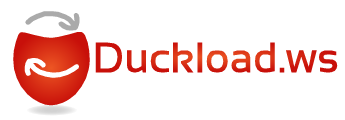


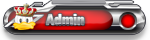













 อ้างอิงข้อความ
อ้างอิงข้อความ